Any development in VTEX IO begins and ends with VTEX IO CLI. It acts as a communication gateway that connects your VTEX account to the VTEX IO development platform.
With VTEX IO CLI, you will be able to log in to your VTEX account, manage workspaces, develop apps, and install new ones.
Step by step
Step 1 - Getting started with VTEX IO CLI
- Install VTEX IO CLI.
- Once the installation is finished, open the terminal and log in to your VTEX account with the following command:
Replace
{accountName}with the name of your VTEX account.
vtex login {accountName}
This will open a browser window prompting you to enter your credentials. 3. Enter your credential in the browser window and return to the terminal.
- Run the
vtex whoamicommand to confirm whichaccountandworkspaceare being used by the VTEX IO CLI.

By logging in to your VTEX account with VTEX IO CLI, you'll have access to various development tools and be able to manage your workspaces.
Step 2 - Creating a workspace
To get started with development in VTEX IO, it is important to understand the concept of workspaces. Workspaces are isolated environments in which development occurs, and are similar to branches in a GitHub repository. This allows developers to make changes and test them without interfering with live apps or other developers' work.
By default, when you first log in to VTEX IO, you are automatically placed in the in the master workspace, which represents the current live version of your store. Making changes in this workspace can potentially affect the user experience. To avoid this, you must create a separate development workspace and switch to it before beginning any development work.
To switch to a development workspace, run the vtex use command in your terminal as shown below:
vtex use {workspaceName}
Replace
{workspaceName}with the name of your development workspace.
This command will create a new workspace named workspaceName if it does not already exist and switch to it. If the workspace already exists, it will simply switch to it.
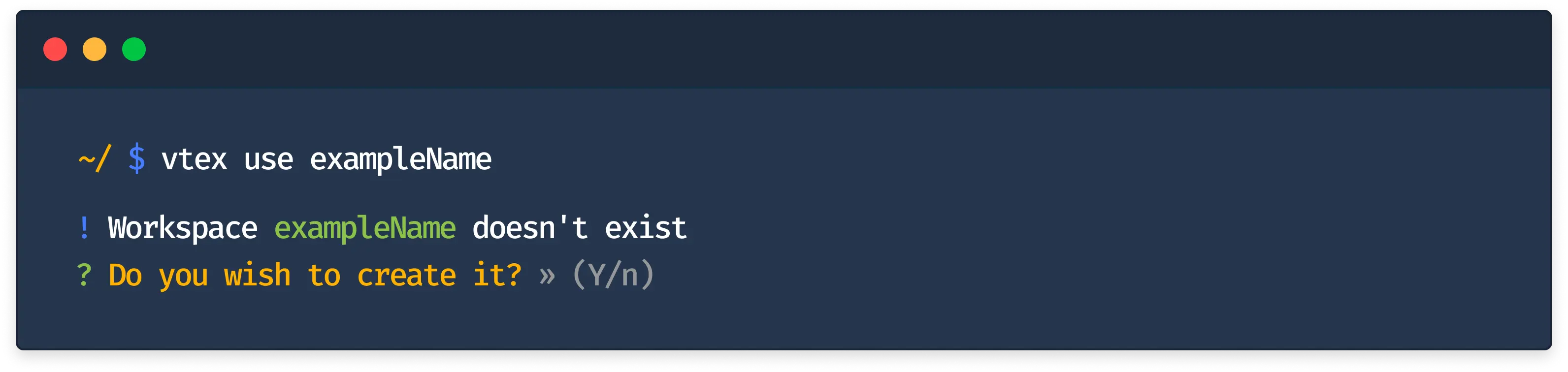
After switching to the development workspace, you can begin developing your React app. In the next step of this tutorial, you will learn how to start your app's project.